TL;DR
- Download this rendertheme
- Place it in
Android/data/menion.android.locus/files/Locus/mapsVector/_themes/ - Download your map from OpenAndroMaps
- Use those maps with that rendertheme
Having a permanent route on the bars can be quite useful, especially if you’re bouncing down a path at 40+ km/h and don’t have the confidence of one-handed steering to turn on the display.
For that you can always buy some energy efficient low-energy LCD navigator device, but I like the abundance of functionality of an Android smartphone running Locus Map.
The most energy hungry part of this is the display, and this will only work if you have an OLED based display. This is because we make use of its property of not using energy for black (i.e. off) pixels.
Locus Map has a built-in night mode, but that makes everything hard to read. I wish to retain all detail and default coloring, but remove surface colors as those use up around 90% of whatever is displayed at any time.
This is what it looks like using the default night mode with a built-in LoMap
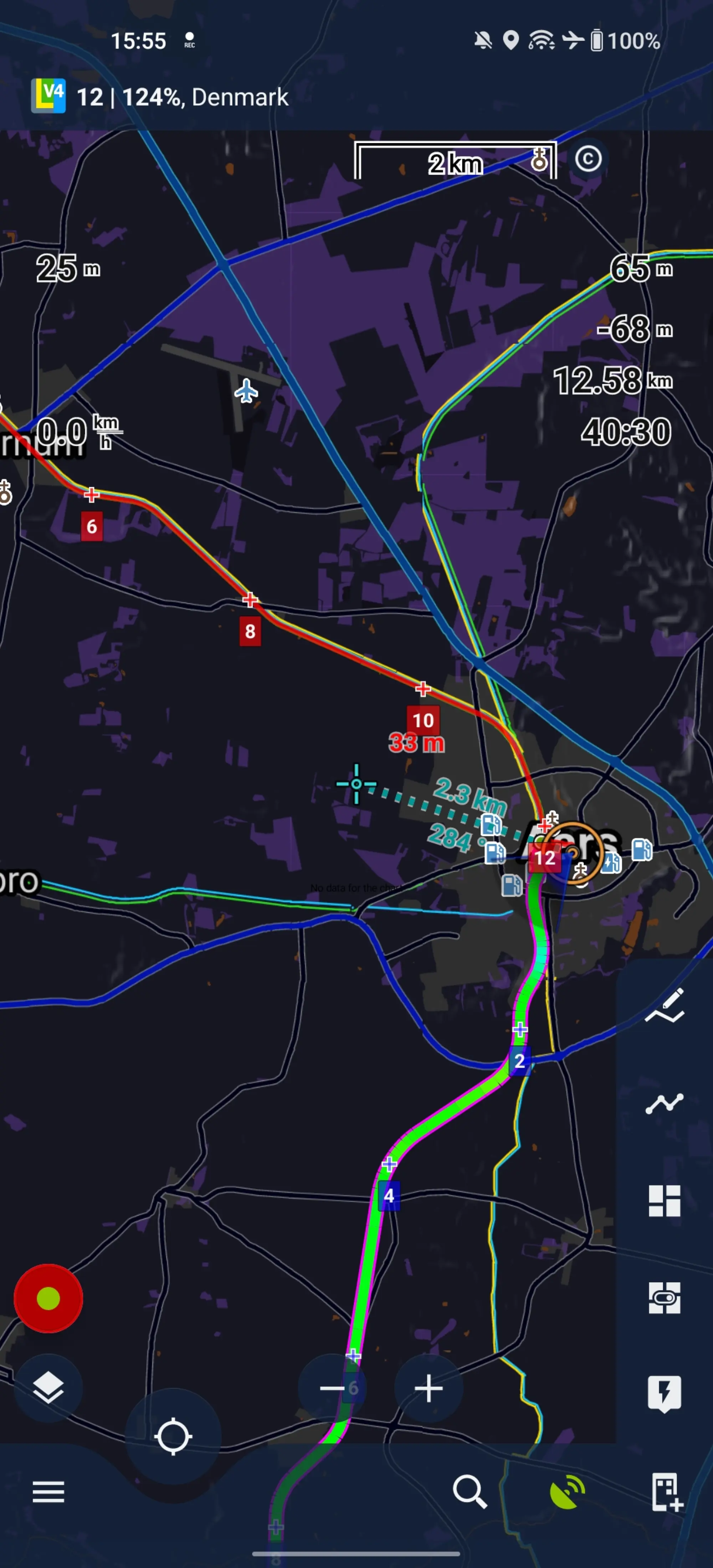
This is what it will look like when we’re done
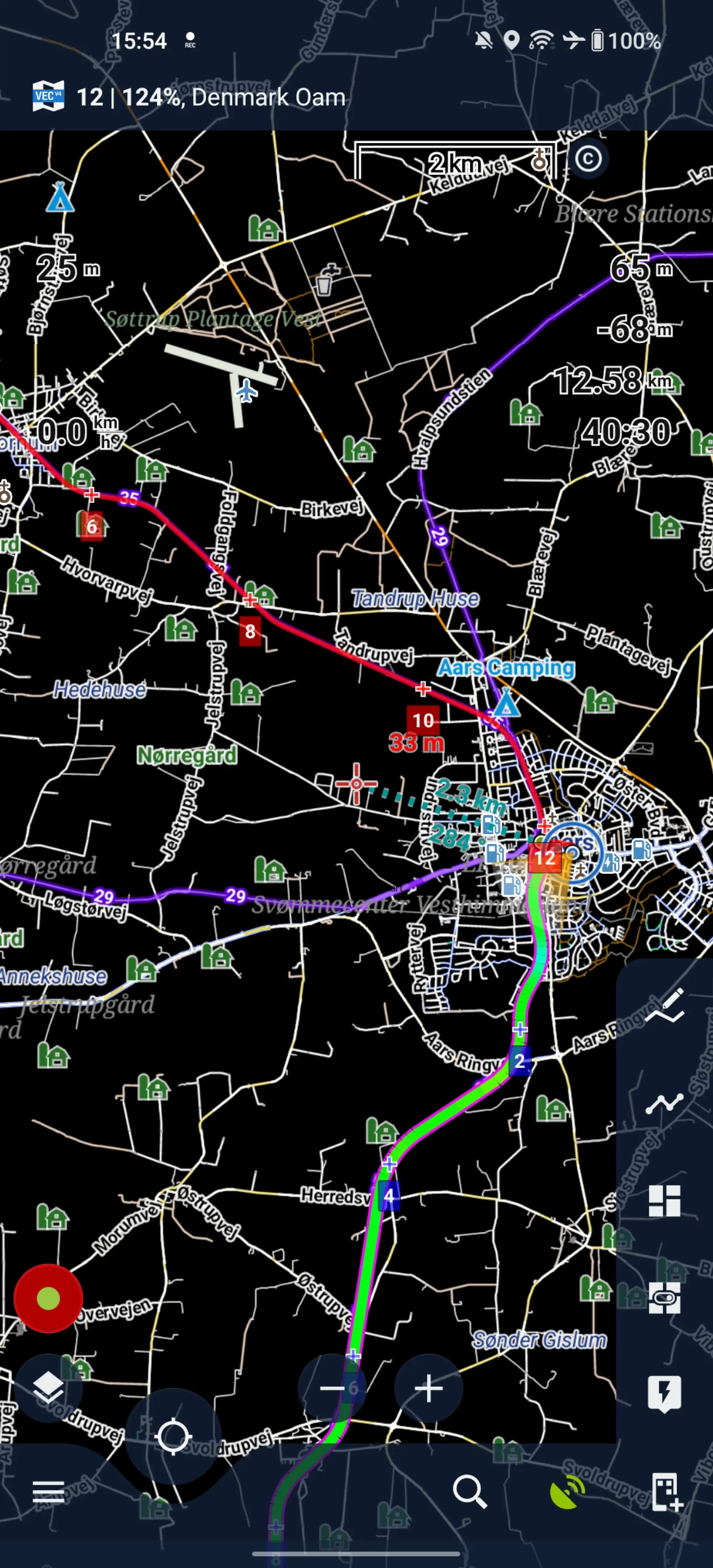
Setting it up
The steps are quite simple, but not as plug and play as you’d want. The ingredients are:
- Getting a map
- This won’t work well with the built-in LoMaps, as our new rendertheme isn’t compatible with it, causing elements to be missing.
- Editing a rendertheme
Get compatible maps from here. Download these directly from your phone so they’ll end up in the right place straight away.
Get the rendertheme from here
Editing the rendertheme
It’s nothing more than a .zip file which is parsed by Locus. From the .zip file,
extract either Elements.xml or Elevate.xml (see
here for
the difference) to for example your Desktop folder.
Rename the file to Dark.xml, and open it in a proper editor such as Notepad++.
In the <rendertheme tag, change the value of the map-background and
map-background-outside to #000000, and save the file.
Add the new file to the .zip file we just downloaded.
Add the edited .zip file on your phone to
Android/data/menion.android.locus/files/Locus/mapsVector/_themes/.
In Locus Map, open the new map using the Map Manager, and switch to our new
theme which will be named Dark according to the filename we used before. Be
sure to disable Map background in the theme settings.
See here on how to change the theme.
That’s it!
Power consumption will be greatly reduced, allowing to keeping the screen on for much longer before the battery is drained.
One downside is that no surface is displayed, which includes water bodies. I do miss that, so I’ll look into how to hide specific surfaces (or make their color much darker) to get a similar effect without this reduction in usefulness.
Darker only
Using strenuous labour, and this tool, I’ve simply darkened the various layers by 90%. The water layers (sea land, glacier, crevasse) however I’ve darkened a bit less (60%) as I find them more interesting (swimming opportunities!).